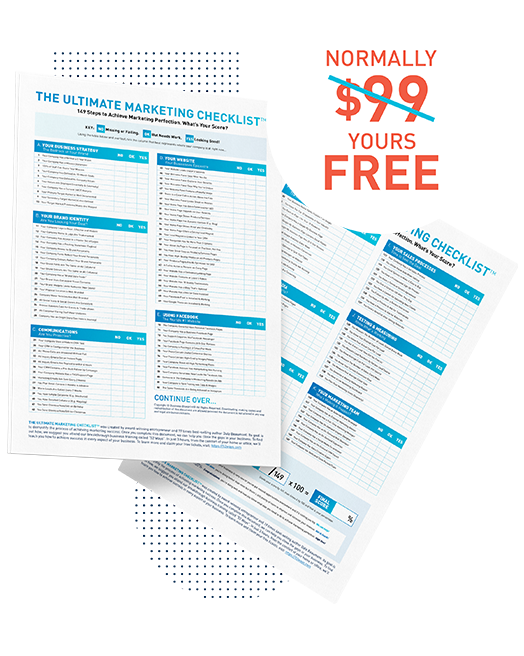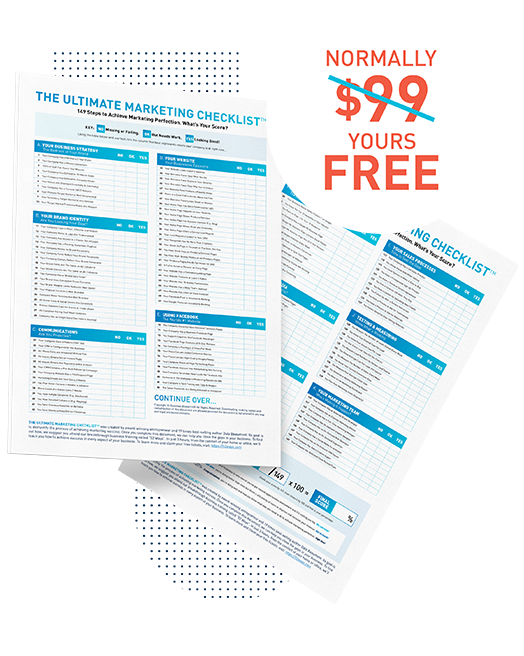Hi, it’s Dale Beaumont here, founder and CEO of Business Blueprint with another business productivity tip. Now, in this video I’m going to talk about “How to save cool articles so you can read or listen to them later.So, I’m going to show you exactly how I do that, and how it saved me a whole bunch of time.
What do you do when you receive an article worth reading?
Now, first of all, let me explain the context of how this works: so you’re in the middle of an important project, and all of a sudden a friend sends you an email saying, “I found this cool article, you’ve got to check it out,” so you click on it, you open up the article, you read the first couple of sentences, you know… “This is really cool.” However, you look down, and it’s super long; so you’ve got a bit of a dilemma: “What do I actually do? Do I stop my work, which is really important, and allow myself to get distracted, and then read this article?” Then it’ll take time to get back to your project… Do you leave that tab open and go, “I’ll come back to it later on,” but the consequences of that is, you then have ten or twenty of these tabs open and they start to become confusing about where everything is; or do you close it down and hope that you will remember to come back to it later on?
What you’re going to do is save this article to your Pocket
All of those things have their problems, so I’m going to suggest something else that you can do instead. What you’re going to do is save this article to your Pocket, and then you’re going to be able to come back and you can read it or listen to it anytime you like in the future.
Well, I’ll get to this app in just a sec. Before that, I want to quickly share with you one other tool that I’m going to talk about in a different video. You can also use it if you want to just save the articles to read them later, you can use something called Evernote, and that is really cool. However, what I’m going to do now, is talk to you about how you can actually listen to those articles, say for example while you’re driving in the car or going to the gym.
You can get the Pocket tool in the website: GetPocket.com
What should you actually do? Well, you could use this particular tool instead: it is called Pocket and the website is GetPocket.com. You go there, and you sign up, and you can get a free account. Then what you should also do, the next step is to go to whatever browser that you are using, whether that be Safari or Chrome, and go to the extension or plugins area, and then search for the Pocket plug-in; and so you just install that, I’ve got it installed on Chrome, and the next time you come across an article that you actually know that you should be reading, what will happen is, you’ll see in the top right-hand corner there’ll be a little Pocket button. You’re on an article right now, you click on the Pocket button, and what it will do is, it’ll take a few seconds, but it will effectively suck out all the texts, all the images, even the videos, and it will actually put it into your Pocket account.
Pocket App Available for both Apple and Android Smartphones
Now, what you can then do is, at any time, log back into Pocket. Once you’re back in the Pocket, then you can actually see a list of all the articles that you saved and you can read them, but what I’m going to suggest that you do instead is, actually go ahead and actually download the smartphone app, which is available for both Apple and also for Android as well. Now, once you have the smartphone app installed and you put in your username and password, as long as it’s the same, it’ll remember all those articles that you have stored, and it will sync them across all different devices.
Then what you can do is see all the articles that you have saved and you can click on them and go in and read them at any time in the future. If you have more time and you don’t have your computer handy, you’ve just got your phone, maybe you’re just waiting for someone to pick them up from the airport… You can then pull it out and start reading the articles…
The “Listen” Hands-Free Feature of Pocket
Now, the reason why I like this a little bit more than Evernote, which I also love and use as well, is that it also has another feature as well. Say, for example, you’re reading this article and you’re, say, now jumping in the car, or you’re about to go to the gym. What you can do is you can click on these three little dots in the very bottom corner, and then it’ll open up just another little screen here where you can click there on “listen,” and then what will happen is you can go back to the actual article, and it will actually start talking the article to you, and this way you can be absolutely hands-free; so if you’re driving in the car, for example, as long as you connect up your phone through Bluetooth, it’ll actually start reading your article to you while you’re driving, or perhaps while you’re going to the gym as well.
Learn more Innovative Tools for your Business
Do you know, the average person spends seven working weeks a year driving around in their car, so it’s a whole bunch of time that you can actually be listening to all those articles that you know you should be reading, but you may not have the time. All right, we’re going to wrap up now. Again, the app is called Pocket. You can click here, so you can download it right now. Very, very useful.
If you’ve enjoyed watching this video, share this with your friends on social media. They would be happy you did.