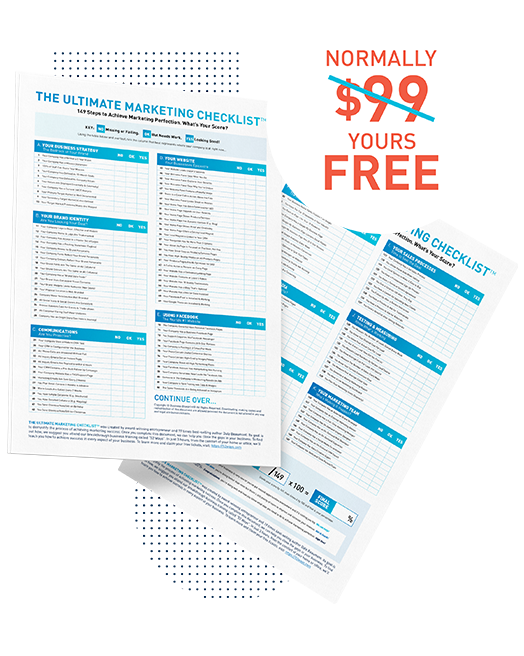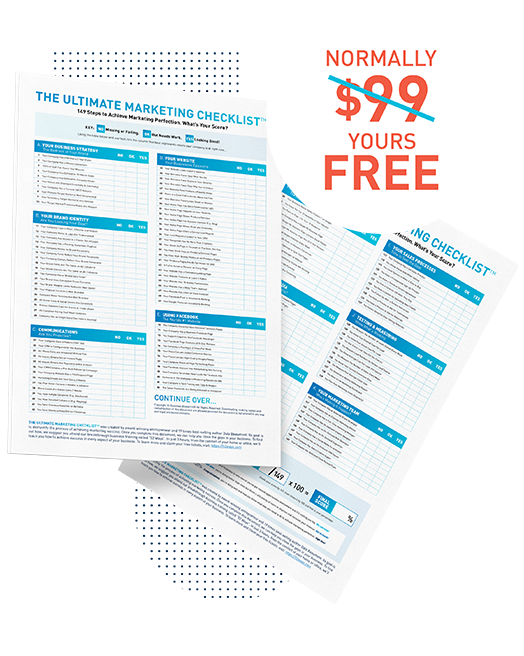Are you looking for a screen recorder to improve collaboration and communication in your business? These days, sending emails is not enough when talking to clients, co-workers and prospects.
If you want to articulate an idea, collaborate on a project or present product demos, it’s so much easier to show what to do rather than tell them.
Why Screen Recorders Are Vital for Business
By using a screen recording software, you can share and communicate in moments what would take much longer by writing emails or trying to explain something in person. In business, this can save you time, reduce frustration for your staff and lead to better experiences for your customers.
What’s more, if you’re thinking of doing webinars or online courses, screen recorders are incredible to have at your disposal. You can also use it to create how-to guides, onboard new employees, and record video calls or conferences.
Top 5 Screen Recorder Tools for Business
So, how do you find the right screen recording software for your business? Here are the top 5 screen recorders we love and highly recommend that everyone should consider using.
Loom (The Easiest Way to Share)
Loom is a free screen and video software that helps you communicate effectively with your team through instantly shareable videos.
With Loom, you can record your camera, microphone, and desktop simultaneously, so it’s perfect for creating systems. You can record your screen while doing everyday tasks that you want to outsource, and then share the video with your virtual assistant with a few simple clicks. You can choose to record with:
- Loom Chrome extension
- Loom desktop app
- Loom iOS app
- Loom Android app
If you need to send the video to someone outside of your team, you can also use the Share button to share directly to Twitter, Facebook, and Gmail.
Pricing: If you’re recording short videos, Loom’s free Starter plan is perfect for you. It allows you to save up to 100 videos & screenshots and access up to 5 minutes of recording length.
If you wish to upgrade, the paid plan starts at $8 per creator, per month with a free 14-day trial.
Check it out here: loom.com

QuickTime (The In-Built Solution)
If you’ve been searching for a free screen recording tool for Mac, then you may have overlooked QuickTime. It’s a pre-installed application on Mac products, but it’s secret screen recording function is actually really powerful.
If you haven’t discovered this yet, use Spotlight to search for it. Click the magnifying glass in the upper right-hand corner of your screen and type QuickTime.
For Mac users, this is the easiest way to show changes you need made to designs, digital product demos, or
Aside from screen recording, its range of features also includes movie and audio recordings.
You’ll also love its simple editing feature which allows you to trim off the beginning or end or both of a video.
Pricing: Free for Mac users
Check it out here: quicktime.com
Descript (The Text-Based Video Editor)
Descript is a collaborative audio and video editor that includes a free screen recorder. This tool is perfect for recording and editing long-form content like podcasts, webinars and online classes.
While you’re recording your screen, Descript automatically uploads and transcribes your videos. Once you hit the stop button, you’ll have a link ready to share.
If you need to edit the video or transcription, paste your video link into a Descript project. You can remove filler words, add episode titles, or paste in slides.
The best part is that you can edit the video itself like you would with a written document. Just highlight some words, delete them, and the video cuts them out as well!
You can even configure the settings to launch the Descript’s screen recorder each time you log into your desktop. This way you won’t forget to record important meetings or conferences.
Pricing: Descript offers a free plan which gives you access to 20 screen recordings and limited editing.
If you want to upgrade, the paid plan starts at $12 per editor, per month.
Check it out here: descript.com
GIPHY Capture (The Easy GIF-Maker)
What if you don’t want to record a whole video, but just want to share a short video in an email? Here’s our best solution:
GIPHY Capture is the best way to create personalized animated GIFs on your Mac, which you can then add into your email copy to grab your recipient’s attention.
Using this free app is quick, simple and easy. All you need to do is capture your screen using the tool, holding down the button until you get the content you’re after. From there, you can add captions, do simple editing, and add the GIFs you create to any and all of your marketing collateral.
Pricing: Free app
Check it out here: giphy.com
OBS (The Free Professional Presentation)
Open Broadcaster Software or OBS is a free and open-source software for screen recording that works across Mac, Windows and Linux.
Once the software is installed on your computer, you have the option to record the entire screen or choose a part of the screen you want to capture. What’s more, OBS doesn’t have limits on the length of your videos. This is why it’s perfect for creating professional-grade presentations.
OBS is also fully equipped with live streaming capabilities that you won’t find anywhere else. You can combine your webcam and your screen, and then stream live to Facebook, YouTube, Twitch or basically anywhere else.
Pricing: Free to download and install
Check it out here: obsproject.com
With hundreds of screen recording software solutions out there, there are many factors you should consider when choosing a screen recorder to add to your business arsenal. This includes recording capabilities, compatibility, price, and support for sharing your recordings. Hopefully, one of these screen recording tools is perfect for your business.